Thank you for all the wonderful feedback regarding the new features in MyBodymodel 2.0! People are loving the new optional adjustments and the new hand-on-hip pose. Below are responses to some Frequently Asked Questions regarding the updates.
“Will I have to pay to use the new 2.0 app?”
MyBodyModel is a website-based app and it’s free to access the updated 2.0 site. You can access the app website from any web browser on your phone, computer, or tablet. It’s also FREE to enter your measurements and get a preview image of your body model! Only pay when you’re ready to download your body model sketch templates.
“What if I have a remaining Credit balance – Will I still be able to use my Credits in the new 2.0 site?”
Yes! If you have unspent Credit in your account, you can use it anytime. You can keep track of your available Credit balance by clicking on the account icon in the top screen menu when you log into the app.
“What if I’ve already purchased my body model download package in the Beta or 1.0 version? Will it update automatically to the new 2.0 version?”
Purchased body model downloads are static files; they will not update automatically to the new version. All files purchased in Beta or 1.0 are now labeled “Basic” downloads. You can access your previously purchased files under My Portfolio – Purchased Files where you can select “Download Basic” anytime.
–>To upgrade your Purchased File from “Basic” to the new “Premium” version:
Go to My Portfolio– Purchased Files. Find your purchased file and select “Upgrade to Premium (1 Credit).” If you have a Credit balance in your account, you can use that Credit toward your new purchase. If not, you will be prompted to purchase 1 Credit to upgrade to Premium.
–>To edit your measurements or try the new optional adjustments:
Go to My Portfolio – Saved Models. Find your saved model draft, click on the options icon (3 dots) and select “Edit.” This will take you to the measurement form, where you can review and update your measurements as needed. You can also take this opportunity to make any other adjustments that you’d like, such as trying out the new optional adjustments in Section 8. Optional Adjustments. Click “Save My Body Model” to see your updated body model preview. Once your edits are completed, and you’re happy with your preview image, click “Purchase.” You will have the option to purchase your new body model templates as a Basic download for 1 Credit or as a Premium download for 2 Credits. If you have a Credit balance in your account, you can use that Credit toward your new purchase. If not, you will be prompted to purchase the appropriate number of Credits.
“What if I’ve already created a body model in the app but haven’t purchased it yet?”
If you’ve already entered your measurements and created a body model draft, your body model draft is still saved in the system. You can log into your account and find your saved model draft under My Portfolio – Saved Models. To update your model to the updated version, click on the options icon (3 dots) and select “Edit.” This will take you to the measurement form, where you can review and update your measurements as needed. You can also take this opportunity to make any other adjustments that you’d like, such as trying out the new optional adjustments in Section 8. Optional Adjustments. Click “Save My Body Model” to see your updated body model preview. Then you can continue edit your body model if needed, until you are ready to click “Purchase.” You will have the option to purchase your new body model templates as a Basic download for 1 Credit or as a Premium download for 2 Credits. If you have a Credit balance in your account, you can use that Credit toward your new purchase. If not, you will be prompted to purchase the appropriate number of Credits.
“Why does MyBodyModel pricing use Credits?”
We use Credits so you can get a higher discount, the more Credits you purchase at a time. Credits don’t expire and can be used any time. Some of the reasons to buy extra Credits include: If you’re expecting your body measurements to change; if you’re planning to make body models for loved ones, clients, or students; or if you’re simply wanting the option to upgrade later, at a lower cost per Credit. Click here to learn more about Credit pricing.
“I’ve been meaning to ask… What’s the cross mark in the middle of the body model?”
The cross mark is meant as a visual reference point to help with drawing garments. The vertical line is your midline. The midline visually divides your body in half, so that you can use it as a reference for centering things like necklines, center seams, and button plackets. The horizontal line is your natural waist, based on your measurements. You can use this line as a reference guide for drawing waistbands and waist seams (depending on the style, the waistband might be higher, lower, or right on the natural waist).
I hope this information is helpful! I’ll be adding to this FAQ as new questions come up. If you have any questions, please email me any time: help@mybodymodel.com. I’d love to hear from you!

An obsessed garment sewist with a passion for body-positive fashion drawing, Erica founded MyBodyModel in 2017 and led the company for more than five years before it became part of Cashmerette in 2023. You can find Erica and her beginner-friendly drawing classes & style workshops at Illustrated Style School and @illustratedstyleschool.
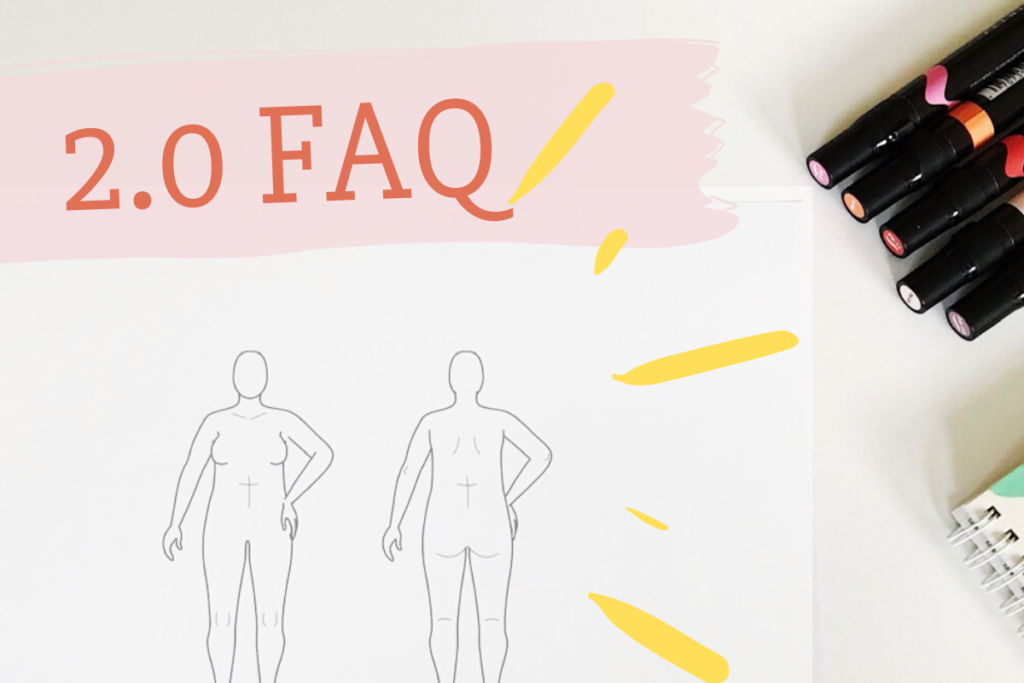
4 thoughts on “FAQ: MyBodyModel Version 2.0 Updates”
help, I dont think my croque looks like me. It seems the measurements are
correct around my waist and hips but I have a stomache that does not show up.
I look wider than I really are in real life. I there some adjustment I should have
made before I purchased my body outline. Will I need to but another body outline
to take care of this mistake. The measurement are all correct. Oh my bust is so far
apart. thank you for the explanation.
Hi Barbara, thank you for letting me know. It sounds like you may have purchased your download accidentally before reviewing your free preview and making any adjustments until your body model looked right to you. To edit your body model: Go to your Portfolio -Saved Models. Click on the 3 dots next to your model and select “Edit.” This will take you back to the measurement form where you can edit your waist and hip measurements if needed to create a more accurate outline. To adjust your Bust Span and move the breasts closer together: decrease the number that you entered for High Bust Circumference. After your edits, click “Save my Model” and see how it looks. You can continue to edit and fine tune until it looks just right. When it looks ready, send me an email and I can help. Thanks again – Erica
My model, when printed cuts off everything from the shoulders above and ankles below. Did I do something wrong?
Hi Vicky, can you please send me a picture or screenshot of the issue to help@mybodymodel.com so I can get a better idea of what is going on? Just a few questions to help me figure out what is happening:
– When you open the file on your computer, is the body cut off there as well? Or is the issue only when printing?
– Are you printing the pages from the PDF Project Planner? Or are you trying to print the JPEG image directly? (If you try to print the JPEG image directly, it will try printing it as a photo file and that may be causing the issue.)
If you haven’t already, I would recommend printing your favorite pages from the PDF printable Project Planner document. If you want to use the JPEG images, you can use them for digital drawing, or you can insert the JPEG image into any document (such as Microsoft Word or Google Docs) to create your own printable page layouts. I hope this information is helpful. I look forward to your help email so we can get this sorted!